Introduction To Revit Architecture

This introduction helps you get started with the Revit Architecture 2009 tutorials and presents the fundamental conceptsof the product, including:
- how Revit Architecture works.
- the terms used when working with the product.
- how to navigate the user interface.
- how to perform some common tasks in the product.
Using the Tutorials
In this lesson, you learn how to use the Revit Architecture tutorials, including where to find the training files and how to create a new Revit Architecture project from a template file.
The Contents tab of the Revit Architecture Tutorials window displays the available tutorial titles. Expand a title for a list of lessons in the tutorial. Expand a lesson title for a list of exercises in the lesson.
NOTE You may find it helpful to print a tutorial to make it easier to reference the instructions as you work in Revit Architecture. The tutorials are also available in PDF format by clicking Help menu ? Documents on the Web in Revit Architecture.
Accessing Training Files
Training files are Revit Architecture projects, templates, and families that were created specifically for use with the tutorials. In this exercise, you learn where the training files are located, as well as how to open and save them.
Where are the training files located?
Training files, by default, are located in C:\Documents and Settings\All Users\Application
Data\Autodesk\RAC 2009\Training. Training files are grouped into 3 folders within the training folder:
- Common: generic files often used to teach a concept. These files are not dependent on imperial or metric units. Common file names have a c_ prefix.
- Imperial: files for users working with imperial units. Imperial file names have an i_ prefix.
- Metric: files for users working with metric units. Metric file names have an m_ prefix.
IMPORTANT Content used in the tutorials, such as templates and families, is located and accessed in the training files location. Although this content may be installed in other locations on your system, all content used in the tutorials is included in the training files location to ensure that all audiences access the correct files.
What is a training file?
A training file is a Revit Architecture project that defines a building information model and views of the model that are used to complete the steps in a tutorial. Many tutorials include a Training File section that references the training file to be used with the tutorial. In other tutorials, you create a project from a template, rather than opening an existing training file.
Open a training file
1 Click File menu ? Open.
2 In the left pane of the Open dialog, scroll down, and click the Training Files icon.
3 In the right pane, double-click Common, Imperial, or Metric, depending on the type of training
file.
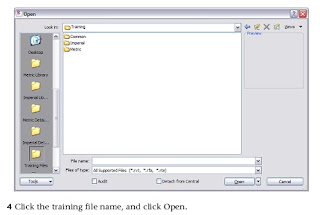 Save a training file
Save a training file5 To save a training file with a new name, click File menu ? Save As.
In many cases, the work you do in a project during a tutorial exercise becomes the starting point
for the next exercise. In many tutorials, you create a project or modify an existing project, save
the changes, and use the saved version of the file to begin the next exercise or lesson.
6 Complete the information in the Save As dialog:
- For Save in, select the folder in which to save the new file.You can save the file in the appropriate Training Files folder or in another location.
- File name, enter the new file name. A good practice is to save the training file with a unique name after you have made changes. For example, if you open c_settings.rvt and make changes, you should save this file with a new name such as c_settings_modified.rvt.
- For Files of type, verify that Project Files (*.rvt) is selected, and then click Save.
7 To create a project from a template, rather than using an existing training file, click File menu? New ? Project.
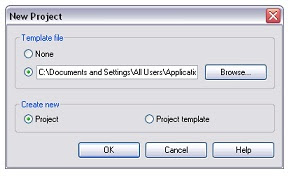
8 In the New Project dialog, under Create new, select Project.
9 Under Template file, verify the second option is selected, and click Browse.
10 In the left pane of the Choose Template dialog, click Training Files, and open Imperial\Templates.
11 In the Choose Template dialog, review the Revit Architecture templates.
Templates are available for specific building types: commercial, construction, and residential.
Each template contains predefined settings and views appropriate for the corresponding building
type. For most tutorial projects, you will use the default template, and customize the project as
necessary.
12 Select default.rte, and click Open.
13 Click OK.
please share if you find this helpful








1 comments:
* REVIT Download *
Download Revit
Post a Comment